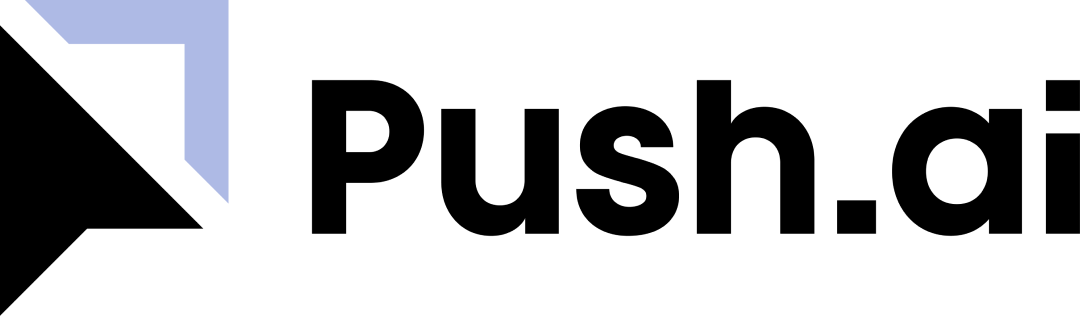Setup
You may need to contact your Slack administrator for approval.
- Navigate to Settings > Integrations.
- Click “Connect” under the Slack integration and complete the flow.
- Individual users should map their Slack user to their Push.ai user in User Settings.
User Guide
Using the Query Agent in Slack Channels
The Query Agent will repond to direct mentions (@push.ai) in any public or private channels. Agent conversations are mapped to individual Slack threads. For example, to maintain a conversation history, tag the app in the same thread.
Using the Query Agent in App DM’s
The Query Agent will respond to any messages directly with the app. Similar to channel conversations, agent conversations in app DM’s are mapped to individual Slack threads. Reply in the thread to maintain the same conversation.If you connected your Slack instance after July, 14th 2025, you may have to re-authenticate with an expanded scope to be able to trigger the agent in channels.
Selecting Channels
Reviews can be delivered via shared channels, private channels and direct app messages, while Subscriptions are configured at the user-level and delivered only via direct app messages.To send to a private channel, you must first invite the Push.ai Slack application by typing
@push.ai.Custom Emojis
We recommend adding our custom emoji pack to your Slack workspace to leverage our complete design for Slack:- Download Push.ai’s custom emoji pack here
- Upload the emoji’s to your Slack workspace.