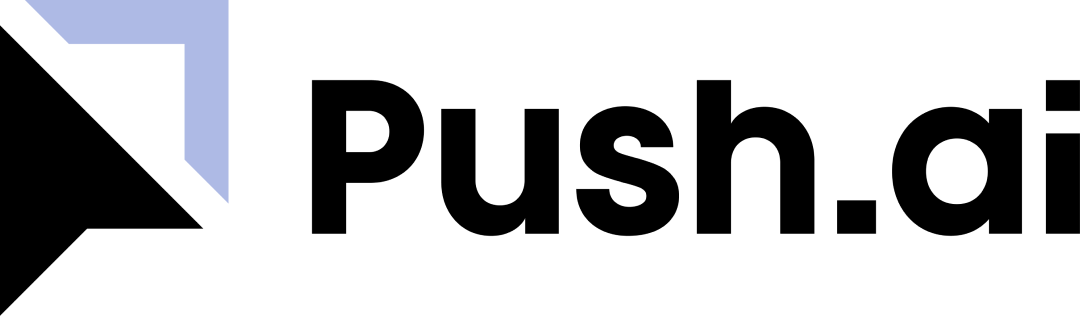Prerequisite You should have admin access to one of our supported data
sources. If you’d like help with navigating setup, you can reach out to
us or book
time with someone from our
team.
1
Connect a data source and chat workspace
Connect with one of our supported data sources, using either a semantic
layer or data warehouse integration.
2
Define Business Objects
Define metrics, dimensions, and metadata within Push.ai or integrate them
directly using a semantic layer.
3
Use Reviews and Subscriptions to receive updates
Use Subscriptions to receive a personalized feed of updates, including AI
Summaries. Use Reviews to send updates to shared company channels.
4
Invite your team
Invite Business Users to set up their own Subscriptions and access data
inside Push.ai.
Troubleshooting
Here’s how to solve some common problems when setting up Push.ai.I can't connect to my data source
I can't connect to my data source
Be sure you have assigned the proper roles and permissions to Push.ai. If
applicable, make sure you have white listed the following IP addresses:
44.226.145.213, 54.187.200.255, 34.213.214.55,
35.164.95.156, 44.230.95.183, 44.229.200.200.I'm unable to connect with my Slack workspace
I'm unable to connect with my Slack workspace
You may need to request apporval from your Slack administrator.
I'm getting an unknown error
I'm getting an unknown error
Please reach out to us and we’ll be happy to help
you get setup.