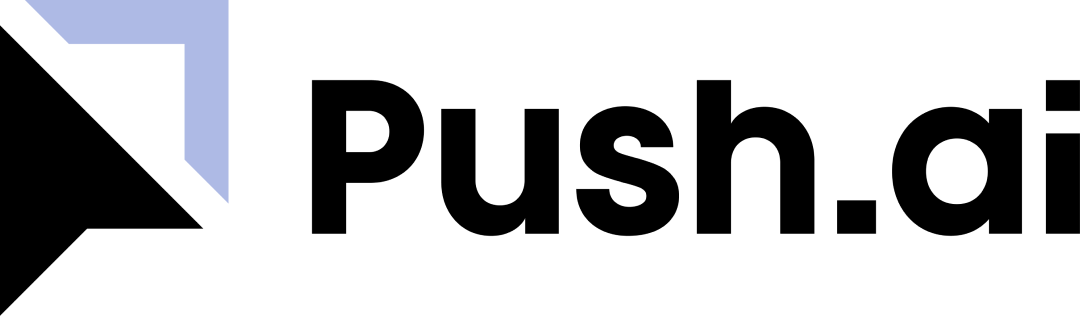Learn about Push.ai
How it works?
- Automatically sync semantic models, metrics and dimensions from your source of truth.
- Explore and visualize data from the dbt Semantic Layer and apply AI using automated analysis.
- Organize metrics and dimensions by department, apply labels and manage access controls.
Prerequisites
- To connect to the dbt Semantic Layer, you must first set up and have access to the feature in dbt Cloud.
Don’t have the dbt Semantic Layer yet? Learn how to get started using dbt’s
documentation.
Setup Guide
Step 1 - Generate a service token
Generate a service token for use in Push.aiStep 2 - Configure Connection in Push.ai
| Parameter | Description | Example |
|---|---|---|
| Access URL | The access URL for your account’s dbt Cloud region. You must always add the semantic-layer prefix before the access URL. | For dbt Cloud deployment hosted in North America, use semantic-layer.cloud.getdbt.com |
| Environment Id | The unique identifier for the dbt production environment. In dbt Cloud, navigate to Orchestration → Environments, select your desired environment, and copy the environment ID from the URL. | If your URL ends with .../environments/222222, your environmentId is 222222 |
| Service Token | dbt Cloud service token with “Semantic Layer Only” and “Metadata Only” permissions. Create a new service token on the Account Settings page. | token=SERVICE_TOKEN |
Usage Notes
- To propograte any changes in your MetricFlow configuration, you can update the connection in Push.ai’s settings under Integrations.
- After connecting with the dbt Semantic Layer, all supported metrics will become available in Push.ai. Our system may not support all metric types. Please reach out if you encounter any issues and we can help you get setup.