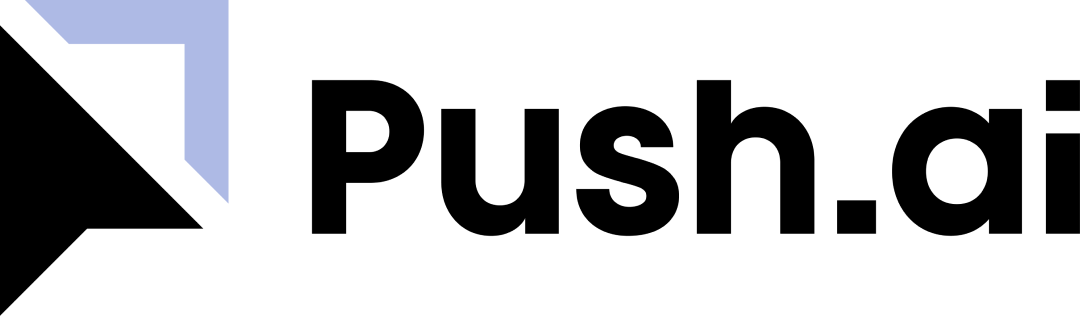Prerequisites
To connect Postgres to Push.ai, you need the following:- A Postgres account with the appropriate permissions to create a user.
Setup Guide
Step 1 - Create the warehouse connection
- Log in to your Postgres database.
- Create a user with read permissions to the schema and tables that you want to connect from.
- If data will be written back to the warehouse from Push.ai, add a schema and permissions to allow the Push.ai user to write to a specific schema.
Step 2 - Whitelist IP Addresses (if necessary)
Push.ai connects to your warehouse from the following IP addresses. Be sure to allow traffic from these IPs in your firewall, and include them in any database grants.| Region/Deployment | IP Addresses |
|---|---|
| All | 44.226.145.213, 54.187.200.255, 34.213.214.55, 35.164.95.156, 44.230.95.183, 44.229.200.200 |
Step 3 - Configure the connection in Push.ai
- Add the Host, Port, Database, Username, Password
-
(Optional) Configure the schema name to write to. By default, data will be written to
PUSH_AI. - Click Test Postgres to confirm the connection settings.
- Click Connect Postgres to complete the connection.