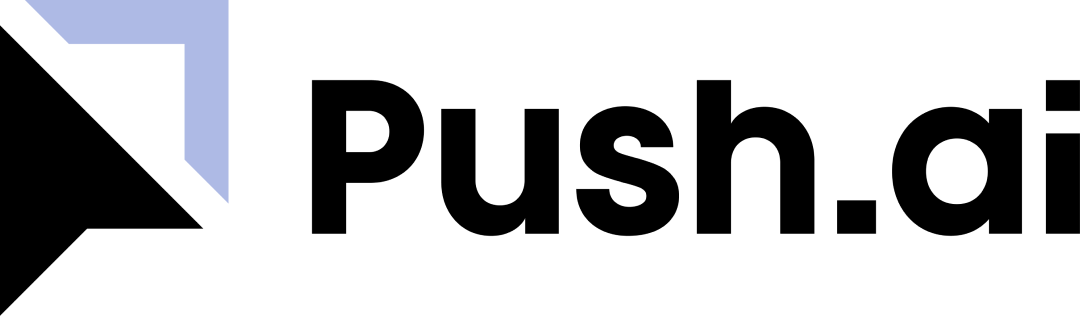Prerequisites
To connect Snowflake to Push.ai, you need the following:- A Snowflake account with the appropriate permissions to create a user.
Setup Guide
Step 1 - Create the warehouse connection
- Log in to your Snowflake data warehouse.
- Copy the following script to a new worksheet and select the All Queries checkbox:
- Replace the password, warehouse and database variables with appropriate values.
- Run the script.
Step 2 - Whitelist IP Addresses (if necessary)
Push.ai connects to your warehouse from the following IP addresses. Be sure to allow traffic from these IPs in your firewall, and include them in any database grants.| Region/Deployment | IP Addresses |
|---|---|
| All | 44.226.145.213, 54.187.200.255, 34.213.214.55, 35.164.95.156, 44.230.95.183, 44.229.200.200 |
Step 3 - Configure the connection in Push.ai
- Enter your Snowflake
Account Identifier. You can find this identifier at the beginning of your Snowflake URL, for example,https://ACCOUNT_IDENTIFIER.snowflakecomputing.com.
Account identifier format may differ based on Snowflake account age.For example, older Snowflake accounts often have identifiers that look like
<account_locator>.<region>.<cloudprovider>, whereas newer Snowflake accounts have identifiers that look like <orgname>-<account_name>.For more details, visit Snowflake’s account identifier docs.-
For
Role,Database,Warehouse,Username, andPasswordenter the values used when running the script. - Test and create the datasource connection.